Quite often getting gradients to do exactly what you want them to do can be a challenge. In this short article, I’ll cover gradients within Adobe Illustrator but the principles can be used in other Adobe products. First up, what is a gradient? It is the smooth transition from one colour to another colour or more colours. This is done mathematically by apply some of the target colour to the starting colour in the pixels between those colours. A gradient starting out as black and ending as white will go
Converting photographs to black and white or sepia using Photoshop

I had to convert a photograph to black and white recently and I remember from many years ago having a problem trying to achieve this. It was a simple automated task in many other photo editing tools (including Photoshop Elements) but I couldn’t figure it out in the full version of Photoshop (I think it was CS2 but may have been earlier). I can’t remember when Camera Raw was introduced to Photoshop but that was where the functionality could be found (Convert to Grayscale option at the top of the
Teeth Whitening your photographs with Adobe Photoshop

I have previously written about improving your photographs digitally by “removing red eye and blemishes with Adobe Photoshop“. There is another action that can make a smiling photograph look better and that is teeth whitening. Yellowish teeth are healthy teeth my dentist always said to me from a young age when I wondered why brushing them several times a day did not give me a dazzling bright white smile. Of course in reality most people will not have that toothpaste-ad sparkle but what I can’t do in real life I
Red eye removal and photo healing using Photoshop

In this short article I will show you how easy it is using Adobe Photoshop to manipulate a photograph that hasn’t quite come out how you expect. Quite often cameras come with red eye removal flash built in but sometimes the subject still comes out with a red pupils rather than a black ones. Photoshop can sort this out for you in seconds. Another thing that quite often happens is that the photograph’s subject has a blemish such as a spot on the skin or other blemish that you’d rather
Getting images to a specified dimension using Photoshop

Quite often I have images that don’t quite fit what I want them for. Sometimes, it’s because they are too big and other times they require some cropping or resizing (or both) to obtain the size that I need. In this short article, I will show a couple of methods that I use in Photoshop to get the result I want. The main thing to remember when resizing is that you’ll probably need to resize to one dimension and crop the other. So, in this first example, I want a
Using text within shapes and along shape paths with InDesign

One of the things that we get asked to do in a design document is to get text to fill a particular shaped gap or follow a path that is not straight. In this article I will cover both of those scenarios. There could be many reasons that you need your text to follow a curved path or to fit inside a particular shape. First up we will start with the shapes and getting your text to fit inside them is really simple. You use the framing tools to set
Using conditional formatting and functions in Microsoft Excel
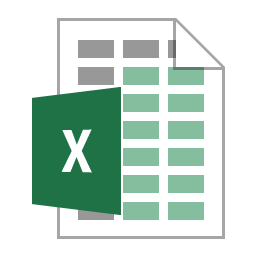
This is another one of my articles about Microsoft Excel covering conditional formatting and conditional statement functions such as TRUE, FALSE, NOT, IF, AND, OR, XOR, IFNA and IFERROR. Conditional formatting allows you to display your workbook cells differently based on specified criteria (the values of cells). Conditional functions allow you to present results in your cells based on different criteria. So one is for the display conditions and the other for the values returned based on a conditional statement. Conditional formatting We will start with conditional formatting and with
Manipulating and formatting text using functions in Microsoft Excel
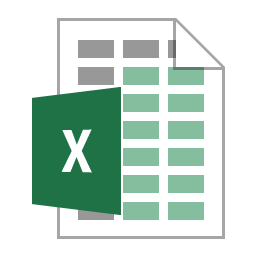
In this short article I run through some examples of using Excel’s text functions to manipulate or format data. This follows on from my other Excel related articles. Quite often I use Excel to change data to the format that is required in a database and text functions come in very handy in all sorts of situations. I also use Excel to format data into HTML code for use in web pages and I’ll give an example of that. In the descriptions below I refer to the values within the
Using dates and date functions in Microsoft Excel
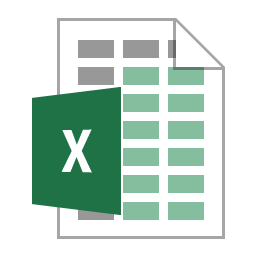
Following on from my article about using names for cells or a range of cells, I have decided to continue writing about Excel and today’s subject are Excel’s use of dates and its date functions. As I am in the UK the default way to show dates in the screenshots will be the UK format but that is just something to be aware of rather than any issue as following through with the examples on your own machine will display in default format for your location. In this article we
Linking from small places on small devices with InDesign

I thought I would share something that I find useful when creating InDesign documents with links in them for use on mobile devices as they are not always very easy to select. An example is a word in a block of text or a very small image. It is very easy to increase the selection area to more than just the hyperlink item. Here I explain how to do it in a few simple steps so you can still provide a reasonably sized navigation point from a very small place

