
This article covers setting up a dual-band broadband router and managing connections. Most modern routers in the UK are dual-band meaning they operate a wireless signal at both 2.4 GHz and 5 GHz.
I was having some problems getting devices connected to wireless but mostly it was with connections dropping. I was considering getting a signal extender to cover more of the house with thinking that my BT router wasn’t good enough and a stronger signal was needed even though connections were failing in the same room as the router.
I did a bit of research and checked my settings on the BT router and it was set by default to automatically select (i.e. the SSID is set to the same for both channels). On my BT router it is under Advanced Settings – Wireless.
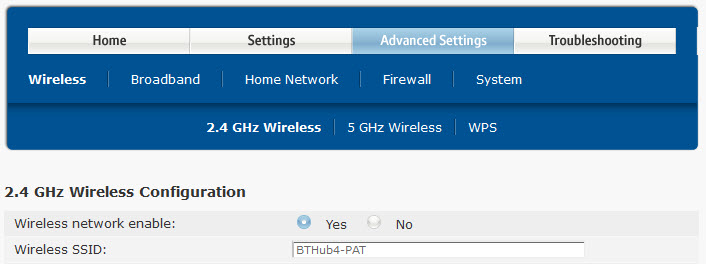
Checking the 2.4 GHz and 5 GHz showed the same SSID.
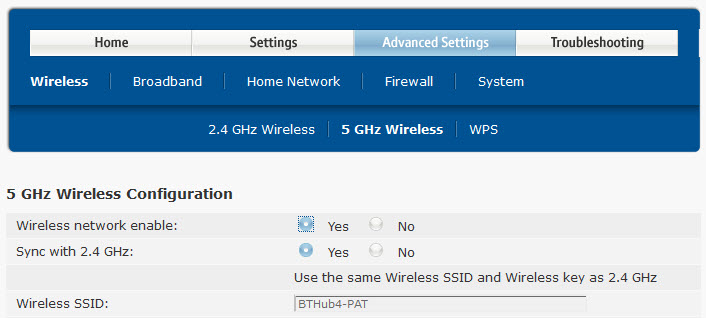
All I needed to do on my BT router was to select not to Sync with 2.4 GHz and then give my 5 GHz connection a different name. I chose to add a dash and a five. You can also have a different password for the 5 GHz channel if you wish.
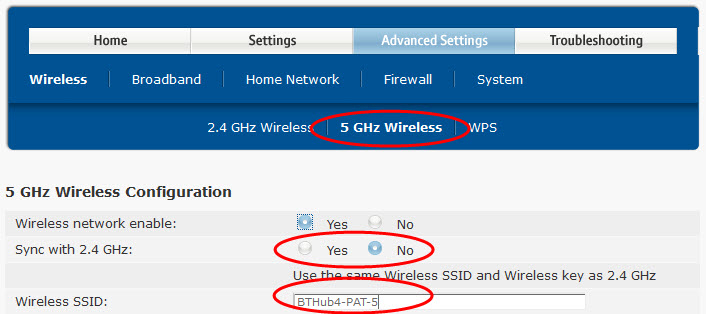
When you are ready apply those settings. All devices will still be connecting to the old channel which is good for long distances but is slower. The new channel is better for shorter distances and is much faster. All my newer devices such as Kindle Fire, iPad, phones and newer computer equipment can use the faster channel. You just have to adjust the settings on those devices and away you go.
Older devices and those devices that are much further away from the router can be set for the slower channel with no conflict with devices closer or using newer technology.
You will need to visit every device around the house that connects wirelessly. On each device check to see if both 2.4 GHz and 5 GHz SSIDs are showing as connections. If the 5 GHz version is not showing then you are either too far away or the device doesn’t support it so you will have to connect to 2.4 GHz. If the 5 GHz version does show you can connect to that but first check the signal strength if you can. Most devices show a series of bars indicating signal strength with the more bars showing the higher the strength. If the 5 GHz connection has enough strength then you can connect to it (I would say a minimum of 50% of bars) otherwise choose the slower 2.4 GHz connection.
Something you could do to make sure you have to visit every device that you need to connect wirelessly is to change both SSIDs on the router.
If you cannot get a signal for 2.4 GHz or if your devices support 5 GHz but are too far away from the router then that is the time to get a dual-band wireless extender.
I have no problems with connecting now and haven’t been aware of any dropped connections. I didn’t need to purchase a wireless signal extender so it saved me a few quid too.
